To connect via RTSP:
rtsp://camera_username:camera_password@IP:rtsp_port/live/ch00_1
Example:
rtsp://admin:admin123@192.168.30.102:554/live/ch00_1
If you are filtering outgoing connections, allow this outgoing ports to camera:
554 TCP
6970-6990 UDP
You can test RTSP stream with VLC media player.
Possible bug: When you connect to the camera with your phone, disconnect from it and then try to open rtsp stream in VLC media player, it will only load the first frame and stuck there. You need to reboot the camera, connect to rtsp with VLC media player without accessing it via mobile device.
Extra note: It’s advisable to block outgoing traffic from camera into internet. My camera is connecting to some IP with weird ports.
Quick whois showed me this IP belongs to alibaba.com. I did not sniff the traffic, so I’m not sure if the nature of it is spyware. It’s probably their cloud service or some other service.
For the extra paranoid, physically disconnect the microphone on the camera:
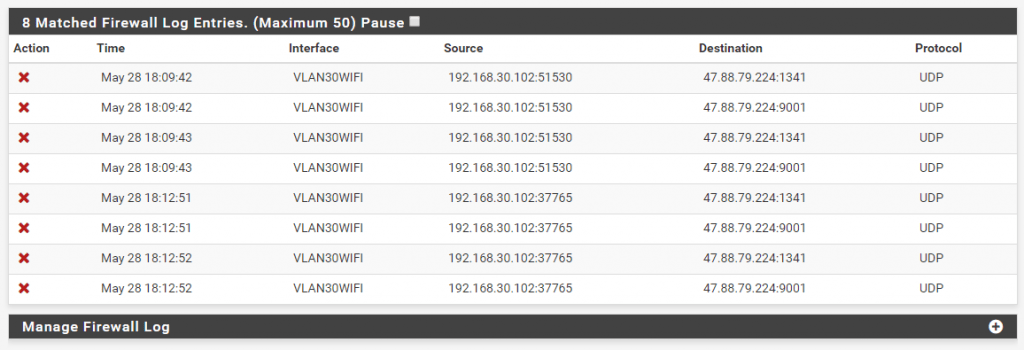
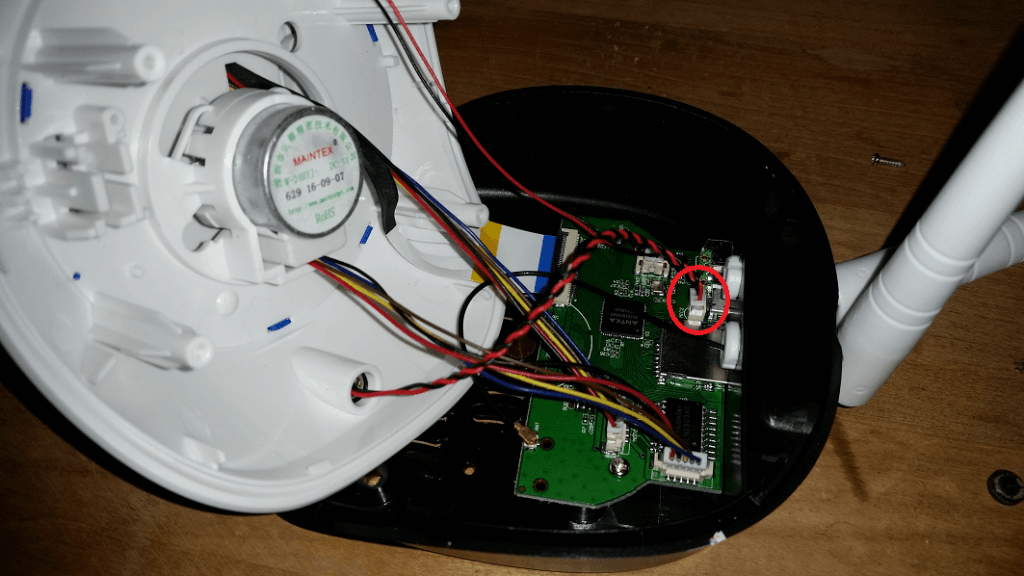
I am using CCTV camera based on v380 and using windows app downloaded from http://www.av380.cn
This app is working fine and I can login on my laptop when it use my home internet but when i use same login details on my office’s PC then it shows network connection error because we have firewall in our office.
So which port should be opened in our office to proper use of v380 windows based app.
My 2nd issue is that when we give nick name to any camera in v380 app with a account and we use same account details with another device then we can find connected camera but nick name not.
May be this app is storing nick name locally in device.
Please help that v380 pc app could work after open ports and nick name should remain same with same login details in another device.
What you use tv?
I have 2 V380 Cameras one is bullate cam another is PTZ Ball CAM , both has WIFI connectivity
They are detected and working on windows platform and Android APP on mobile with WIFI.
Now I want to connect them to NVR that is supporting N1 & Onvif Protocols , but these cameras are not detected by NVR with CAT5 Cable or WIFI . How to do it ?
These cheap cameras don’t support N1 or Onvif procotols as far as I know, so you’re stuck with RTSP stream.
it supports onvif, i can connect a nvr to it on port 8899, but its not all onvif devices that is compatible.
I tried to connect to the rtsp stream of my v380 camera and these instructions didn’t work From my VLC log:
satip debug: try to open ‘rtsp://admin:password123@192.168.15.20:554/live/ch00_1’
satip debug: connect to host ‘192.168.15.20’
main debug: net: connecting to 192.168.15.20 port 554
main error: connection failed: No route to host
satip error: Failed to connect to RTSP server 192.168.15.20:554
main debug: net: connecting to 192.168.15.20 port 554
main error: connection failed: No route to host
access_realrtsp error: cannot connect to 192.168.15.20:554
access_realrtsp debug: could not connect to: 192.168.15.20:554/live/ch00_1
main debug: no access modules matched
main debug: dead input
qt debug: IM: Deleting the input
main debug: changing item without a request (current 1/2)
main debug: nothing to play
Are you sure the camera is on this IP: 192.168.15.20? Can you ping it? Looks like a network problem …
hi adminck,
we are also facing same issue we stucked at ip 192.168.1.2 we havent get the rtsp stream.
any suugeestions to help to us?
i have error in this section
I have 2 diferent cameras at home, that both works on app V380. They have different http ports and IPs, but I tried to change RTSP por for one of them (becauso both use 554, and I you try to see them from remote or ipcamlive it only see the first camera)
Its impossible to put other RTSP port on the app.
How can I do it?
Cameras having the same ports is not a problem. You just have to connect to camera1_IP:554 or camera2_IP:554. If you are accessing cameras from outside your local network (public internet), then you would need to create port forwarding rules on your firewall/router for port redirection. For example:
Camera 1: 192.168.0.2:554, you only need to create port forward for public access, outside network (your public IP) port 554 to inside network port 554 on IP 192.168.0.2
Camera 2: 192.168.0.2:554, you need to create port forward for public access, outside network (your public IP) port 555 to inside network port 554 on IP 192.168.0.3 (port 555 is just an example, you can use any port not already used)
I do not recommend opening your cameras to public internet. Instead, use VPN to access your local network.