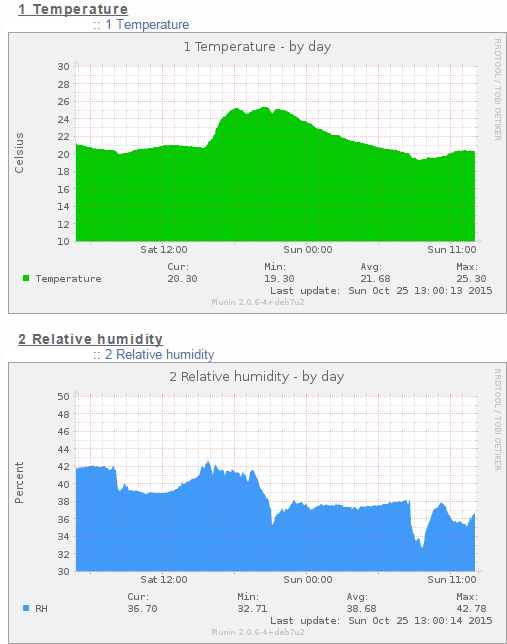Hardware:
- RasberryPi 2
- AM2302 humidity/temperature sensor
- Some wires from old PCs to connect sensor with RaspberryPi
Software:
- Raspbian OS
- Nginx
- Munin
- WiringPi
- Lol_dht22
1. Solder wires to the sensor like on the picture above, and connect them to the correct pins:
Pin 1 on the AM2302 to pin 1 (+3.3V) on the GPIO connector (labeled P1 on the raspi)
Pin 2 on the AM2302 to pin 7 (GPIO 4) on the GPIO connector
Pin 4 on the AM2302 to pin 9 (Ground) on the GPIO connector
For detailed instructions, check this blog up to step 4: https://hackaday.io/project/3766/instructions
All shell commands will be run as root, so I will not use sudo.
2. Install Nginx (web server)
apt-get update apt-get install nginx php5-fpm
3. Install Munin
Muning is a monitoring tool for sysadmins. It creates graphs to monitor various parameters. We will configure munin to display AM2302 sensor in graphs.
apt-get install munin munin-node munin-plugins-extra
Edit munin configuration file:
pico /etc/munin/munin.conf
[server.name] address 127.0.0.1 use_node_name yes
4. Configure Nginx virtual host. Dynazoom will work with this config.
pico /etc/nginx/sites-enabled/default or pico /etc/nginx/sites-enabled/your.domain.com
server {
listen 443 ssl;
ssl_certificate /etc/nginx/ssl/your.domain.com.crt;
ssl_certificate_key /etc/nginx/ssl/your.domain.com.key;
server_name your.domain.com;
root "/var/cache/munin/www/";
auth_basic "Private access";
auth_basic_user_file /etc/munin/munin_htpasswd;
location ^~ /munin-cgi/munin-cgi-graph/ {
fastcgi_split_path_info ^(/munin-cgi/munin-cgi-graph)(.*);
fastcgi_param PATH_INFO $fastcgi_path_info;
fastcgi_pass unix:/var/run/munin/spawn-fcgi-munin-graph.sock;
include fastcgi_params;
}
location /static/ {
alias /etc/munin/static/;
}
}
5. Generate SSL cert
mkdir /etc/nginx/ssl openssl req -subj '/CN=your.domain.com' -x509 -nodes -days 365 -newkey rsa:2048 -keyout /etc/nginx/ssl/your.domain.com.key -out /etc/nginx/ssl/your.domain.com.crt
6. Generate website password
apt-get install apache2-utils htpasswd -c /etc/munin/munin_htpasswd admin
You will be promted to enter a new password.
7. Add common modules to munin
cd /usr/share/munin/plugins wget -O pisense_ https://raw.github.com/perception101/pisense/master/pisense_ chmod a+x pisense_ ln -s /usr/share/munin/plugins/pisense_ /etc/munin/plugins/pisense_temp ln -s /usr/share/munin/plugins/pisense_ /etc/munin/plugins/pisense_clock pico /etc/munin/plugin-conf.d/munin-node
[pisense_*] user root
8. Configure AM2302 prerequisites
apt-get install git-core cd /opt/ git clone git://git.drogon.net/wiringPi cd wiringPi ./build
cd /opt/ git clone https://github.com/technion/lol_dht22 cd lol_dht22 ./configure make
9. Create plugins for munin
pico /etc/munin/plugins/DHT22-humidity
#!/bin/sh case $1 in config) cat <<'EOM' graph_title Relative humidity graph_vlabel Percent graph_category AM2302 humidity.label RH humidity.draw AREASTACK humidity.colour 3E9BFB EOM exit 0;; esac printf "humidity.value " /opt/lol_dht22/loldht 7 | grep -i "humidity" | cut -d ' ' -f3
chmod +x /etc/munin/plugins/DHT22-humidity
pico /etc/munin/plugins/DHT22-temperature
#!/bin/sh case $1 in config) cat <<'EOM' graph_title Temperature graph_vlabel Celsius graph_category AM2302 temperature.label Celsius temperature.label Temperature temperature.draw AREASTACK temperature.colour 00FF00 EOM exit 0;; esac printf "temperature.value " /opt/lol_dht22/loldht 7 | grep -i "temperature" | cut -d ' ' -f7
chmod +x /etc/munin/plugins/DHT22-temperature
pico /etc/munin/plugin-conf.d/munin-node
Add this to the end of the file:
[DHT22-*] user root
10. Enable Dynazoom for graphs
apt-get install spawn-fcgi libcgi-fast-perl
pico /etc/init.d/munin-fastcgi
#! /bin/sh
### BEGIN INIT INFO
# Provides: spawn-fcgi-munin-graph
# Required-Start: $all
# Required-Stop: $all
# Default-Start: 2 3 4 5
# Default-Stop: 0 1 6
# Description: starts FastCGI for Munin-Graph
### END INIT INFO
# --------------------------------------------------------------
# Munin-CGI-Graph Spawn-FCGI Startscript by Julien Schmidt
# eMail: munin-trac at julienschmidt.com
# www: http://www.julienschmidt.com
# --------------------------------------------------------------
# Install:
# 1. Copy this file to /etc/init.d
# 2. Edit the variables below
# 3. run "update-rc.d spawn-fcgi-munin-graph defaults"
# --------------------------------------------------------------
# Special thanks for their help to:
# Frantisek Princ
# Jérôme Warnier
# --------------------------------------------------------------
# Last Update: 14. February 2013
#
# Please change the following variables:
PATH=/usr/local/sbin:/usr/local/bin:/sbin:/bin:/usr/sbin:/usr/bin
NAME=spawn-fcgi-munin-graph
PID_FILE=/var/run/munin/$NAME.pid
SOCK_FILE=/var/run/munin/$NAME.sock
SOCK_USER=www-data
FCGI_USER=www-data
FCGI_GROUP=www-data
FCGI_WORKERS=2
DAEMON=/usr/bin/spawn-fcgi
DAEMON_OPTS="-s $SOCK_FILE -F $FCGI_WORKERS -U $SOCK_USER -u $FCGI_USER -g $FCGI_GROUP -P $PID_FILE -- /usr/lib/munin/cgi/munin-cgi-graph"
# --------------------------------------------------------------
# No edits necessary beyond this line
# --------------------------------------------------------------
if [ ! -x $DAEMON ]; then
echo "File not found or is not executable: $DAEMON!"
exit 0
fi
status() {
if [ ! -r $PID_FILE ]; then
return 1
fi
for FCGI_PID in `cat $PID_FILE`; do
if [ -z "${FCGI_PID}" ]; then
return 1
fi
FCGI_RUNNING=`ps -p ${FCGI_PID} | grep ${FCGI_PID}`
if [ -z "${FCGI_RUNNING}" ]; then
return 1
fi
done;
return 0
}
start() {
if status; then
echo "FCGI is already running!"
exit 1
else
$DAEMON $DAEMON_OPTS
fi
}
stop () {
if ! status; then
echo "No PID-file at $PID_FILE found or PID not valid. Maybe not running"
exit 1
fi
# Kill processes
for PID_RUNNING in `cat $PID_FILE`; do
kill -9 $PID_RUNNING
done
# Remove PID-file
rm -f $PID_FILE
# Remove Sock-File
rm -f $SOCK_FILE
}
case "$1" in
start)
echo "Starting $NAME: "
start
echo "... DONE"
;;
stop)
echo "Stopping $NAME: "
stop
echo "... DONE"
;;
force-reload|restart)
echo "Stopping $NAME: "
stop
echo "Starting $NAME: "
start
echo "... DONE"
;;
status)
if status; then
echo "FCGI is RUNNING"
else
echo "FCGI is NOT RUNNING"
fi
;;
*)
echo "Usage: $0 {start|stop|force-reload|restart|status}"
exit 1
;;
esac
exit 0
chmod 755 /etc/init.d/munin-fastcgi
update-rc.d munin-fastcgi defaults
/etc/init.d/munin-fastcgi start
11. Restart daemons and visit your munin site
munin-node-configure /etc/init.d/nginx restart /etc/init.d/munin-node restart
Go to https://your.domain.com/munin/
Check how to add dewpoint graph on my next post.
References:
- http://uname.pingveno.net/blog/index.php/post/2013/08/25/Configure-Munin-graphs-with-Nginx-and-Debian-7
- https://hackaday.io/project/3766/instructions
- http://www.aymerick.com/2013/12/24/munin_server_on_raspberrypi.html
- http://munin-monitoring.org/wiki/MuninConfigurationMasterCGI
- http://krausix.de/tag/sensor-dht22am2302/