PfSense supports only outbound traffic shapping so you can’t shape multiple LAN/VLAN interfaces without putting another PfSense box in front of it. The only way to shape it is to use only one physical interface LAN and tag other VLANS on that interface. You need to select only WAN and LAN interface for traffic shaping. All traffic that will pass from VLANs will go trough LAN interface where QOS traffic shaper will catch it. If you don’t do it via only one interface, traffic shaping will work, but the VLAN to VLAN traffic will be limited to the speed of a WAN download bandwidth.
For start, you can use traffic shaping wizard and modify rules after.
Go to:
Firewall -> Traffic Shaper -> Wizards -> Multiple LAN/WAN
Select one WAN connection and one LAN connection:
For interface select LAN and WAN, scheduler should be HFSC (you can choose another one if you like, but this post is about HFSC setup).
Define your WAN upload and download speed and continue wizzard till the end and save.
Go to:
Firewall -> Traffic shaper
Click on LAN and set bandwidth to your physical interface speed.
Set qLink bandwidth percentage to: ((LAN bandwidth – WAN download bandwidth) / 10)
Example:
My LAN bandwidth = 1000 Mbit
My WAN download banwidth = 200 Mbit
(1000 – 200) / 10 = 80%
The sum of parent trees has to be 100%
Save.
All you have to do now is add two more floating rules. Rules added by the wizzard are good enough to get an idea how it works. You can later add custom ports, depends on what you need.
Go to:
Firewall -> Rules -> Floating
We will add a rule to catch all traffic that does not fall under defined floating rules created by the wizzard. We will put all not defined traffic to qOtherLow queue. The important thing is to have rules added at the top of the floating rules and not at the bottom.
Add rule 1:
Match, interface: WAN, direction: any, protocol: TCP, source: any, destination: any, destination port range: from any to any
Advanced options: Ackqueue / Queue: qACK / qOtherLow
Add rule 2:
Match, interface: WAN, direction: any, protocol: UDP, source: any, destination: any, destination port range: from any to any
Advanced options: Ackqueue / Queue: none / qOtherLow
The two created rules have to be at the top:
Basic traffic shaping should work now. It’s up to you know to fine tune the rules. Check the status of traffic shaper at Status -> Queues
qLink queue is VLAN <-> VLAN traffic while all the queues bellow +/-qInternet are VLAN <-> WAN traffic
Downsides of this setup:
- You are limited to only one physical interface for VLAN traffic meaning your VLAN to VLAN bandwidth can suffer with multiple heavy users on a local network (like transferring a lot of files from local servers to local clients). You could probably solve that with LAN bridges but I don’t know how a QOS would behave in that case.
- You can’t run squid proxy service because download traffic on port 80 and 443 will bypass traffic shaper (it can probably be done with some tweaking but I haven’t tested it yet).
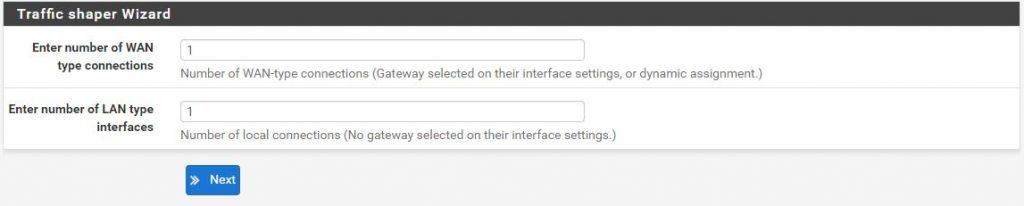
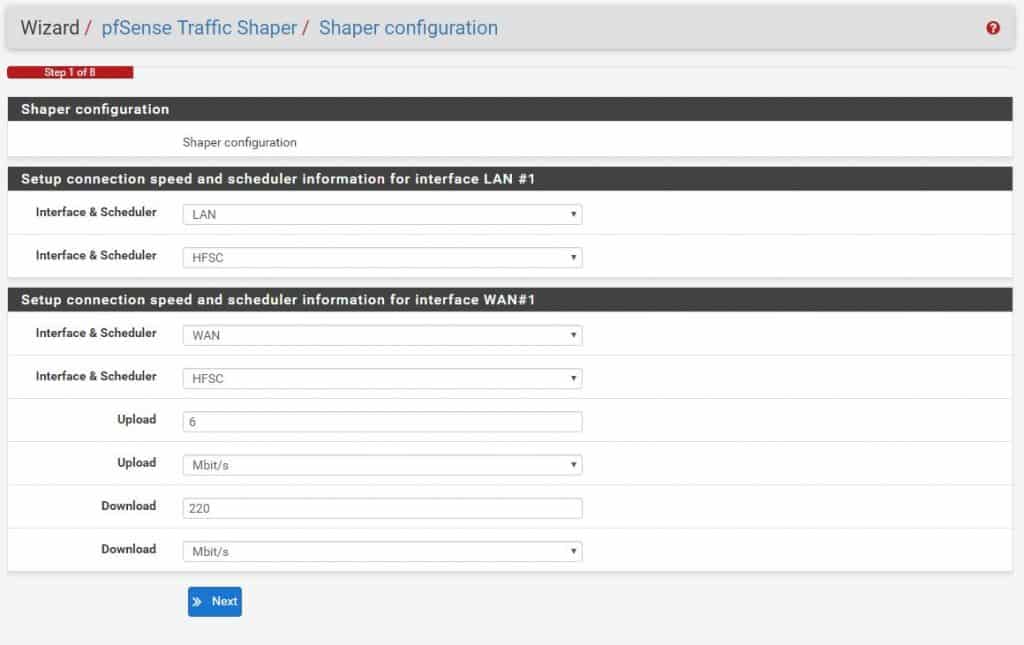
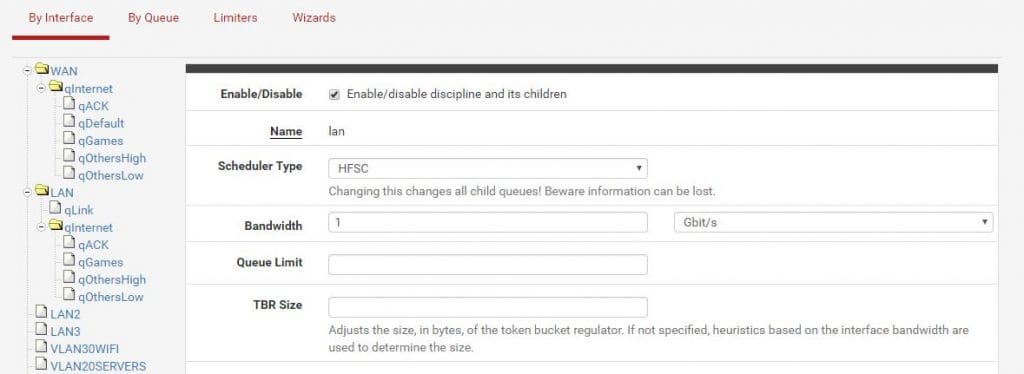
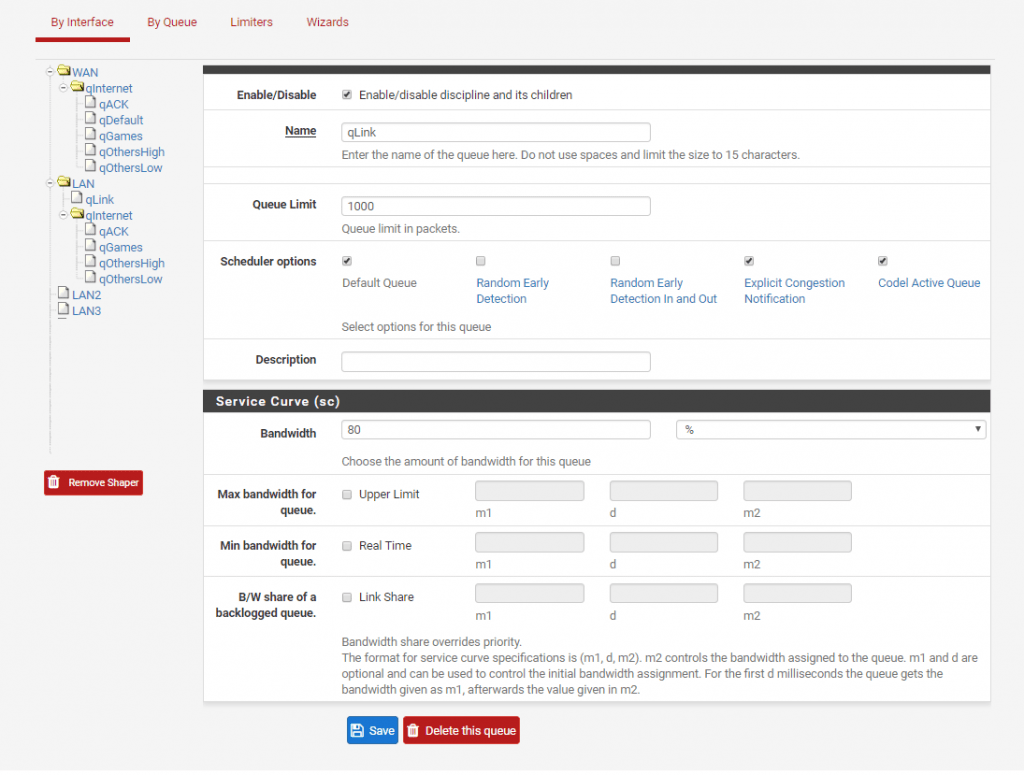
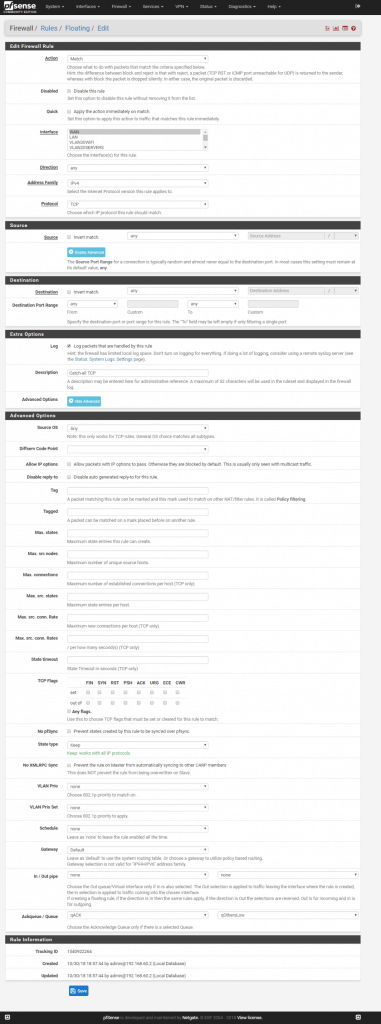
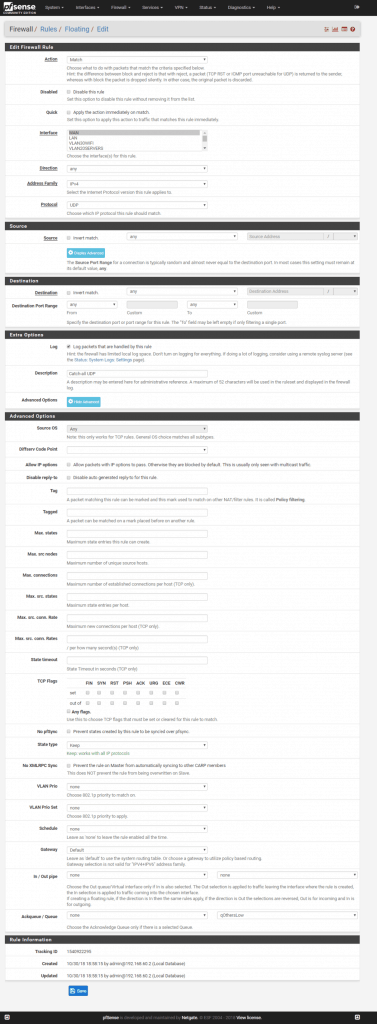
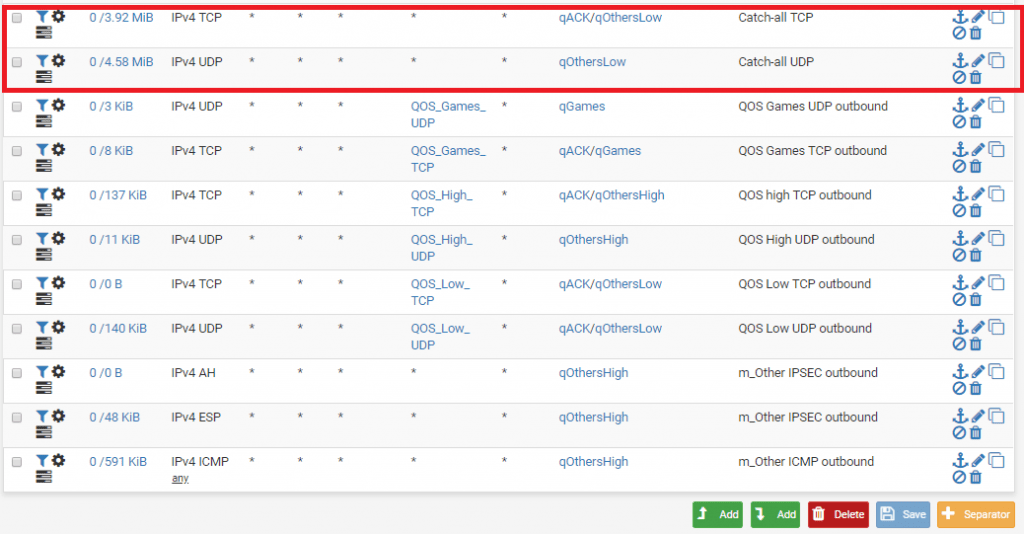

Finally!!! I have been trolling many a website trying to figure out how to work QOS on my VLANs and until this morning, I have never found a decent answer. So I must thank you for your posting! I am using a Netgate APU and although I have a LAN interface plugged into my switch, all of the magic is really with my OPT interface which is home to 10 VLANs.
So as a question, how does one actually set the correct rules. For instance, I have a VOIP VLAN, and I would like to prioritize traffic to highest priority. Using your settings above, how would I do that? Any pointers would be greatly appreciated!
You would need to know ports or IPs your VOIP is using and add them correctly into floating rules to the qACK/qOthersHigh queue. You can create an alias in your firewall rules for the ports or IPs in question. You can add many ports into single alias and use it in floating rules. Look at this example picture where I created an alias for games using UDP ports and then used it in the floating rules: https://i.imgur.com/OmEYn7D.png
It’s very simple when you get the concept. Just add the rules (based on ports, protocols or IPs) into a correct queue and you’re done.
I just saw your posting… Thank you for that, because it now make a little more since to me. Maybe you can look at the other post that is awaiting your approval, because a 2 interface solution is not going to work for me… I am assuming that when I do the floating rules, with the additional VLANs, everything should play out correctly assuming that I set up the aliases.
Incidentally, if you are a DMR user, why not give me a shout on TAC310 if you are so inclined! I am always open to a QSO that does not entail people talking about their radios and what the weather is as they are driving to home or work! 🙂
Ok, I was all set to give this a shot and then it dawned on me that my particular layout would not work. I am using a Netgate APU with 3 interfaces. My VLANs make use of the OPT interface, so when I attempted to do a 2 interface setup like above, needless to say, if was an epic fail.
On the hand, I thought that I could use go ahead and use of the LAN and 9 VLANS, and go along with your guide. With only a bandwidth of 20M/1.5 down, it will be interesting to see how this plays out. For instance, I have been trying to a voip queue, and when I try to create the queue, I keep running into problems since my upload is only .80 Mbps it makes it somewhat difficult to create the queue.