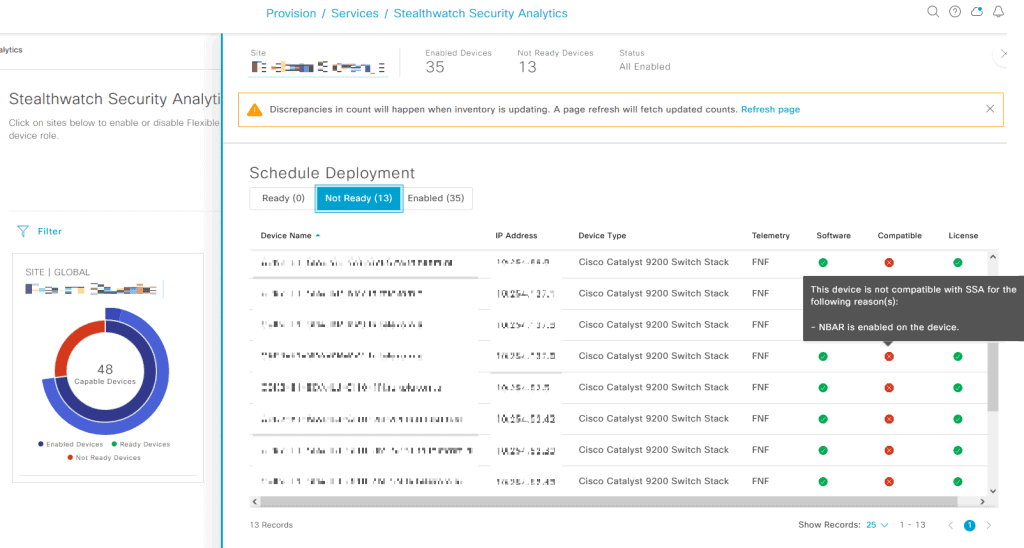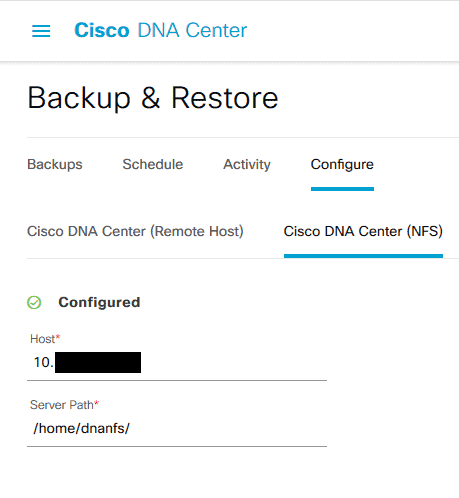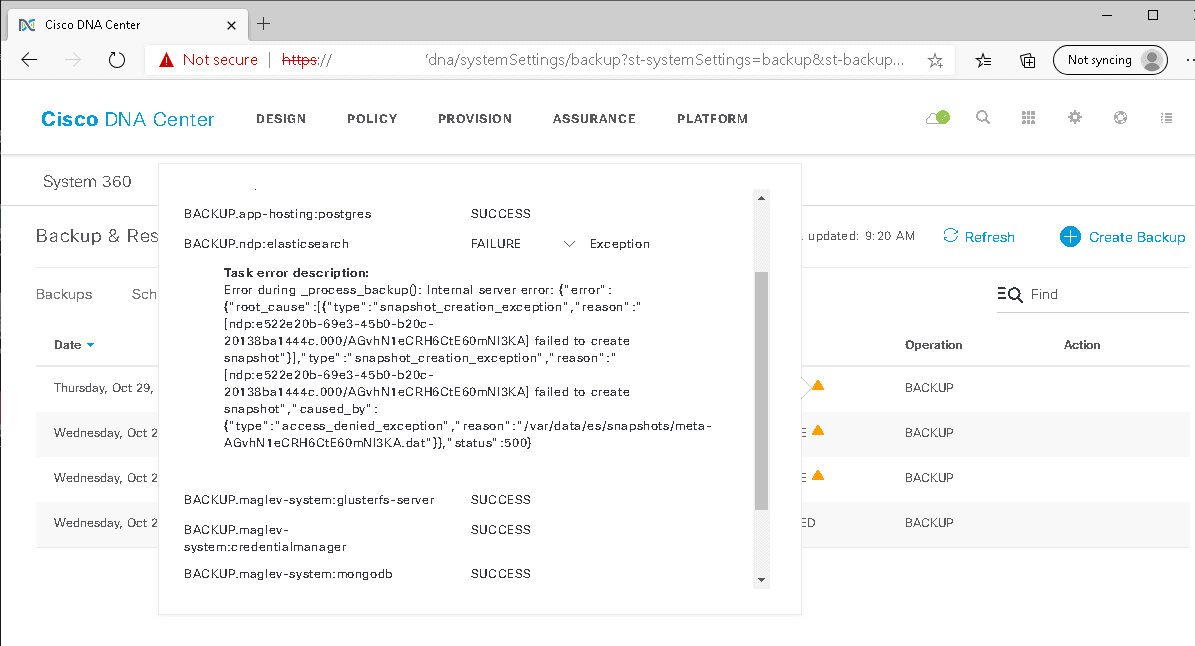UPDATE: In the latest DNAC update, they changed things. In order to get root access now, Cisco support has to provide you a token. What a shame.
Content bellow this point is no longer relevant to the new DNAC versions.
In the newest version of Cisco DNA center, I think >= 2.3.3.6, root access is no more available by default. By default, you drop into so called magshell that’s running on BusyBox. This is not sufficient for serious debugging purposes. To enable root (bash shell) on DNA center, follow this steps.
1: Connect to your DNA center via SSH, on port 2222 and enter the following CLI command to determine your shell type:
magctl ssh shell display
Active shell for current user: magshell
2: Enable bash shell:
_shell -c 'sudo magctl ssh shell bash'
Password:
Warning! Activity within this shell can jeopardize the functioning of the system!
[sudo] password for maglev:
Successfully enabled bash for user, will be effective from next login.
3. To re-enable restricted shell, enter the following CLI command and password:
sudo magctl ssh shell magshell
[sudo] password for maglev:
Successfully enabled magshell for user, will be effective from next login.